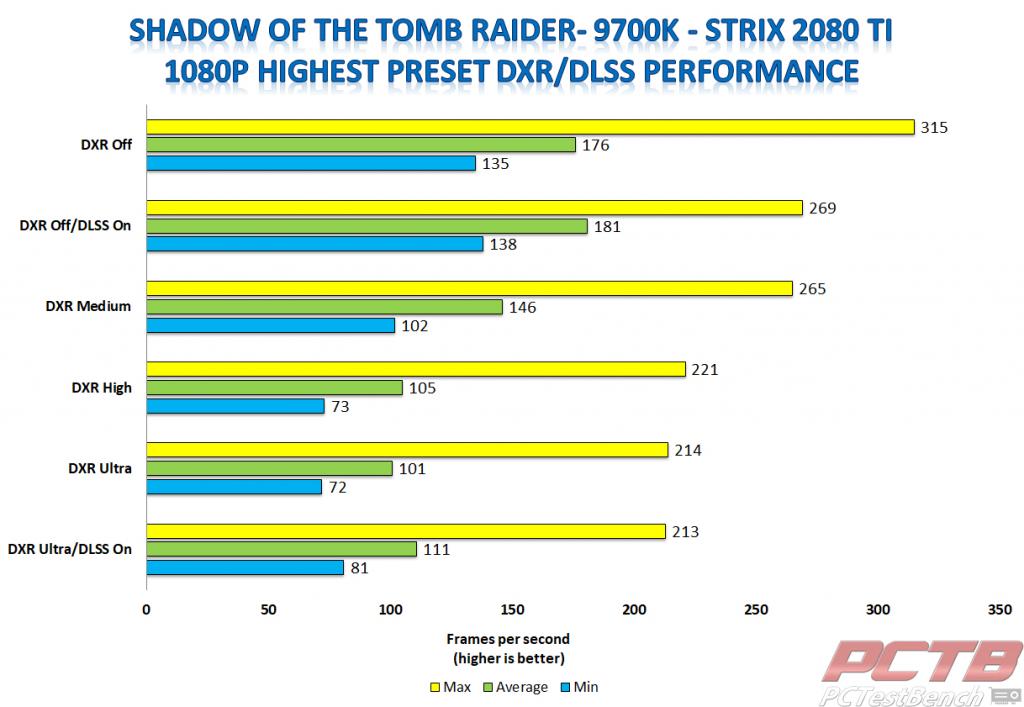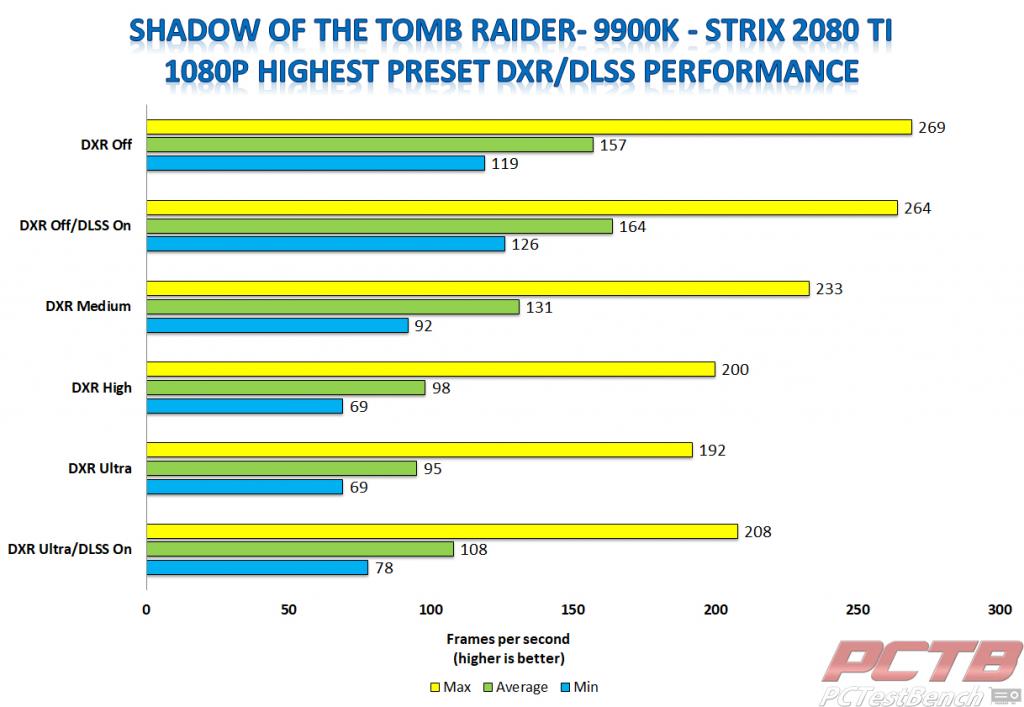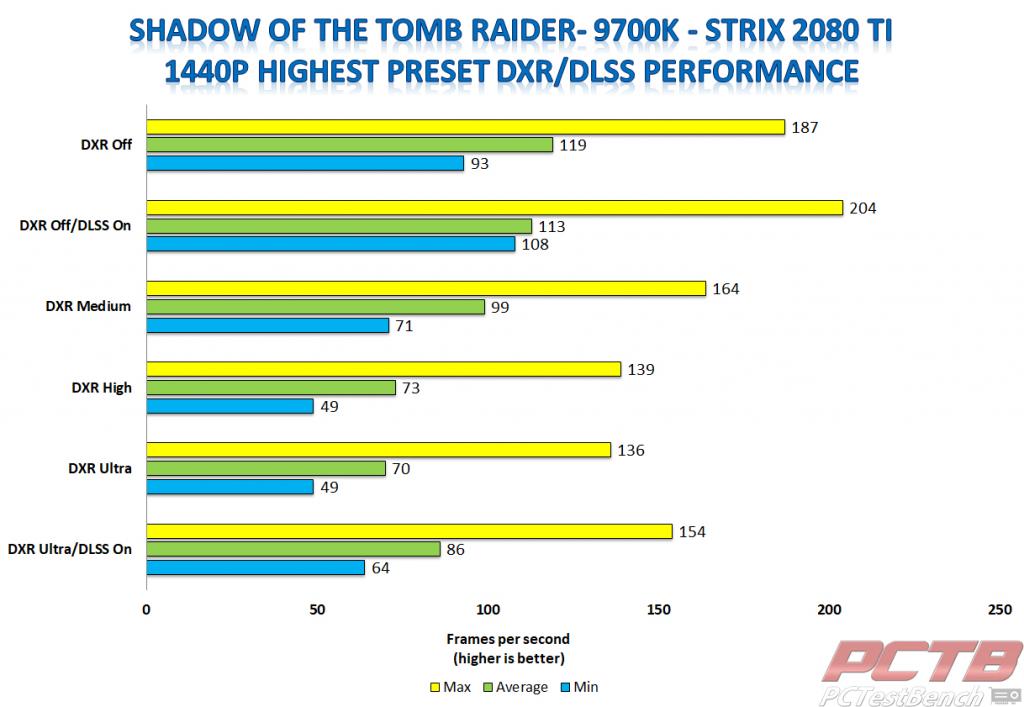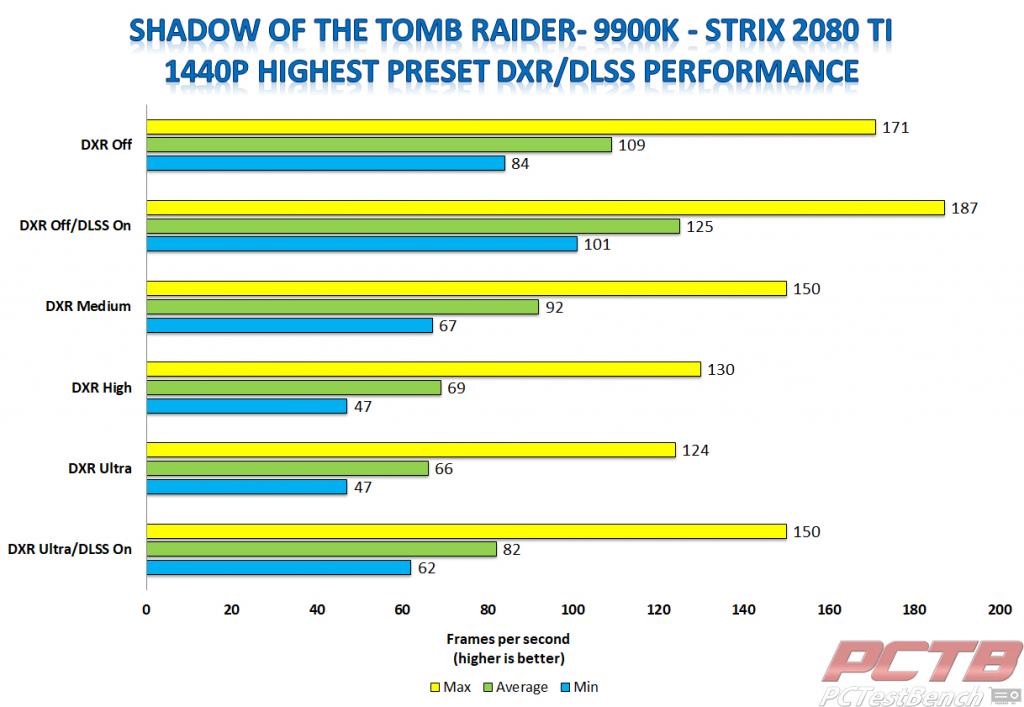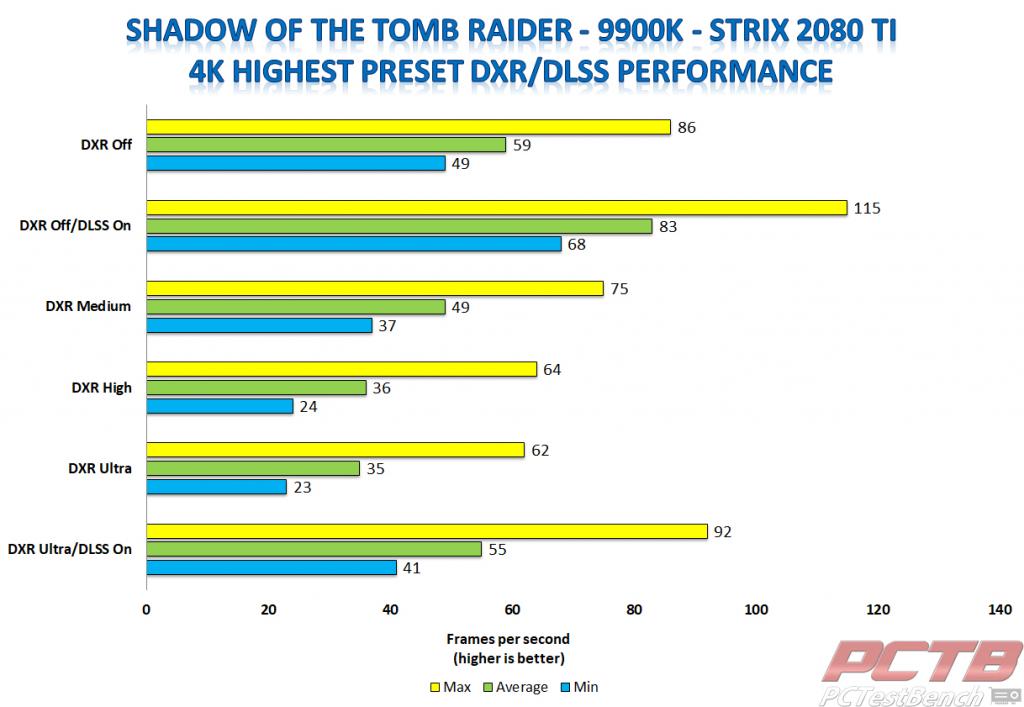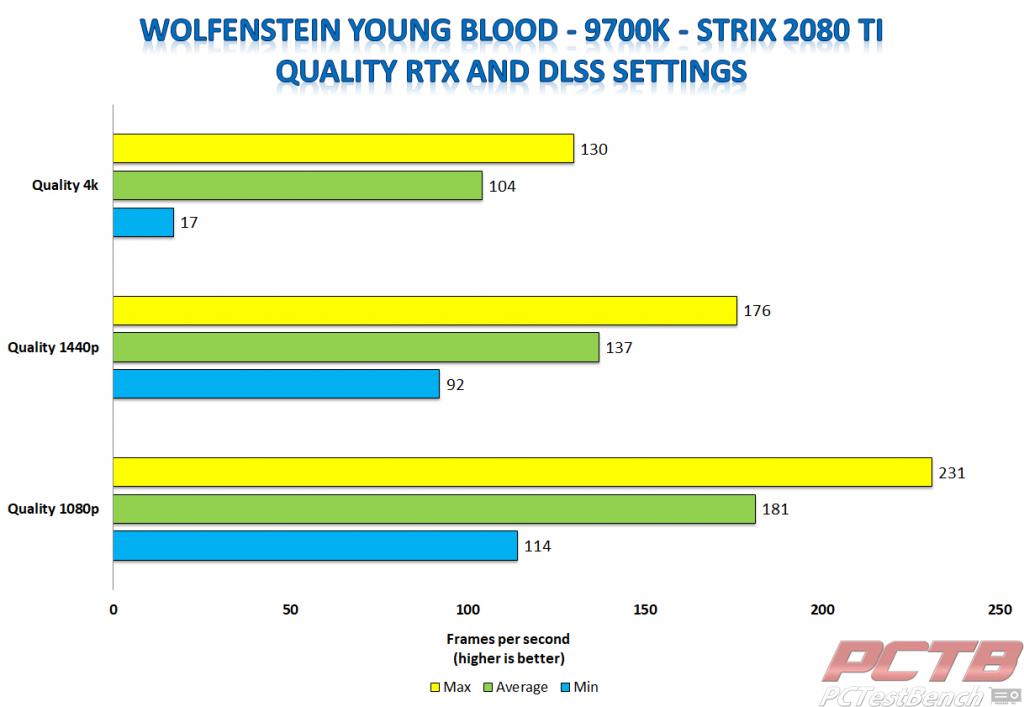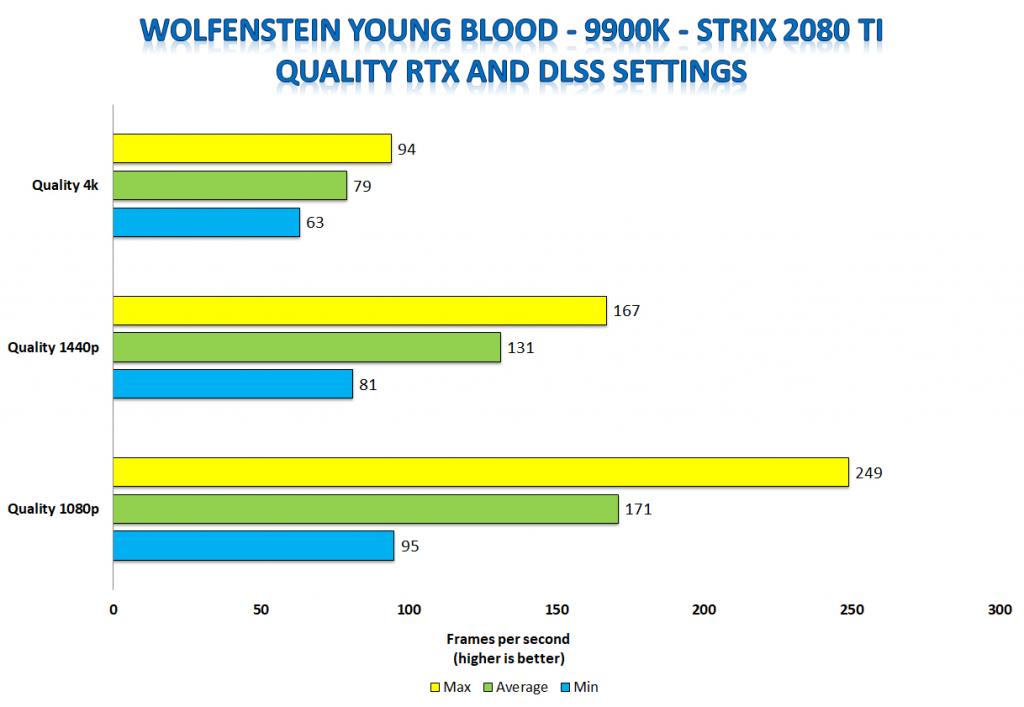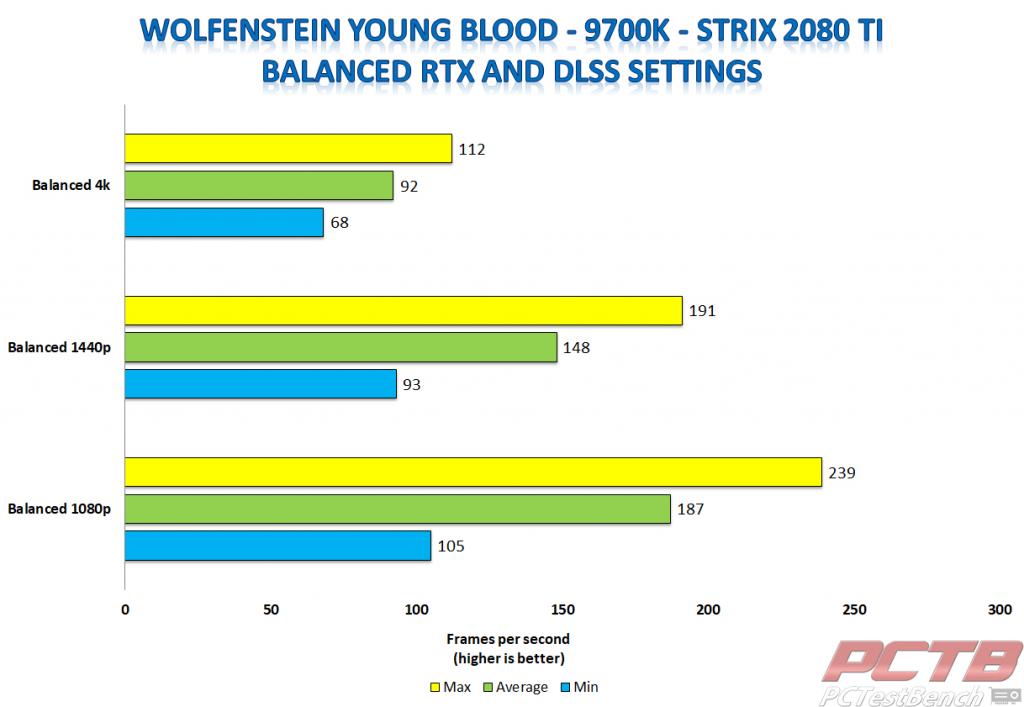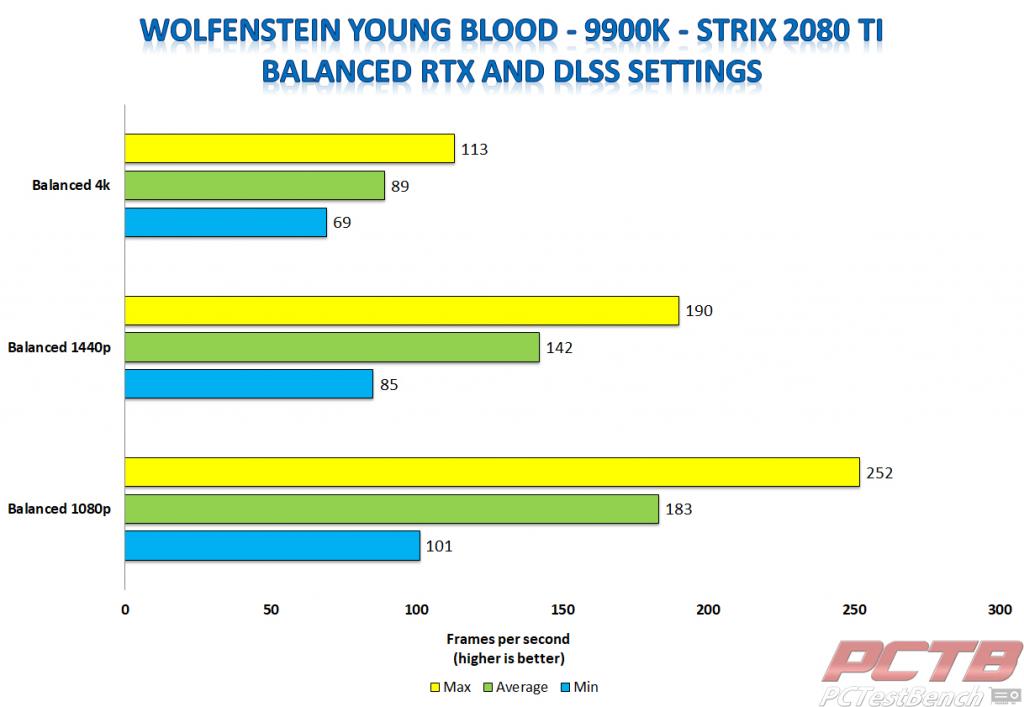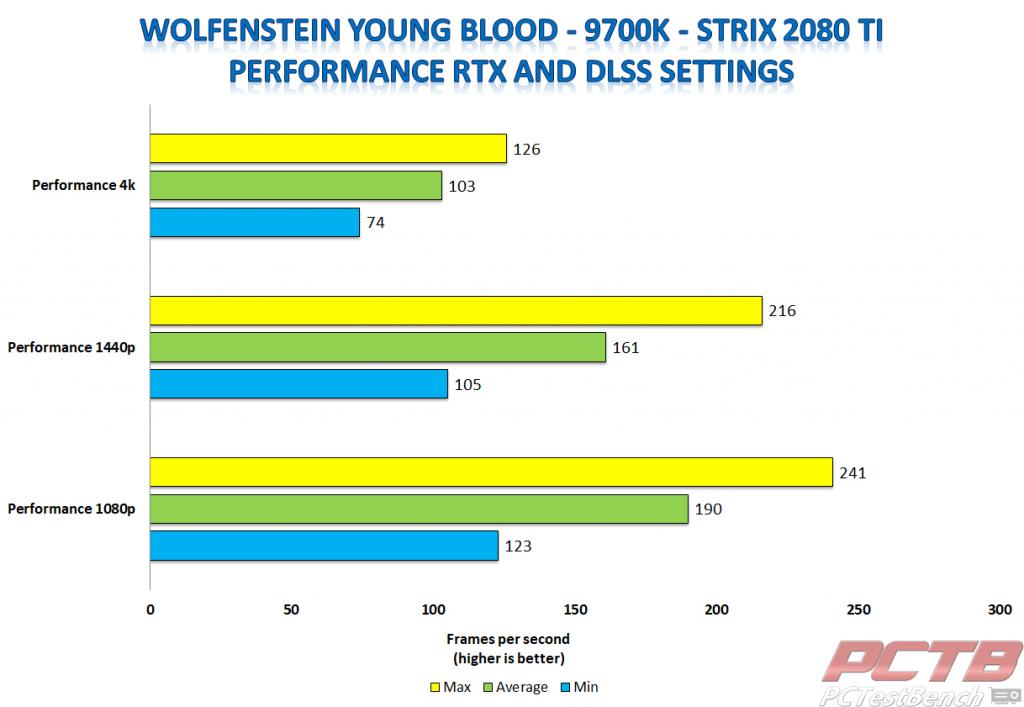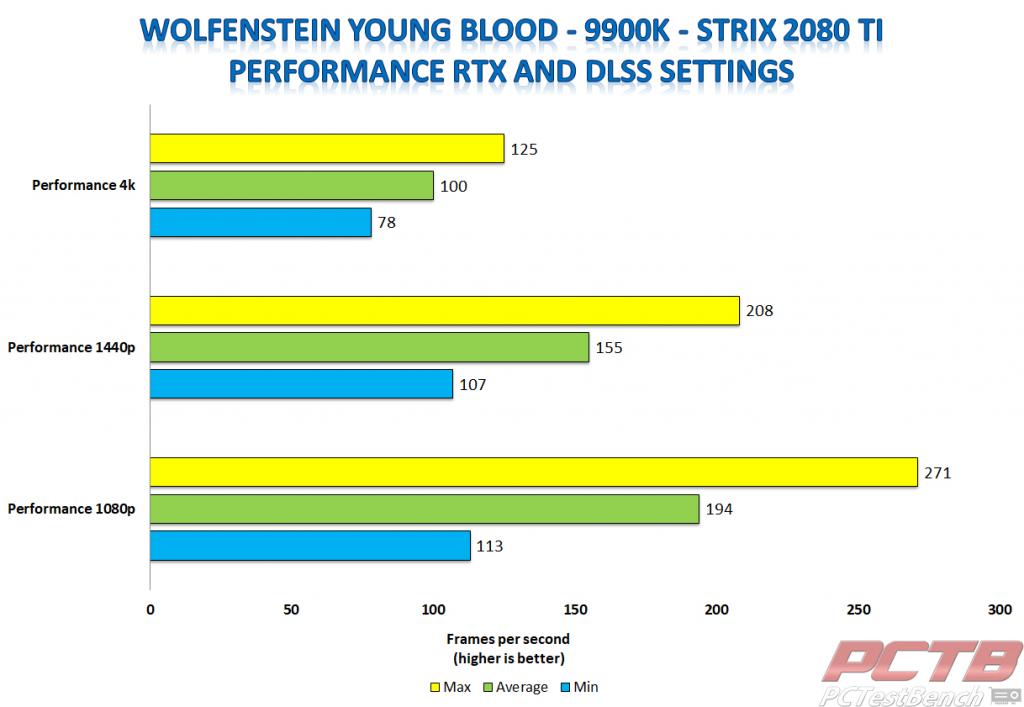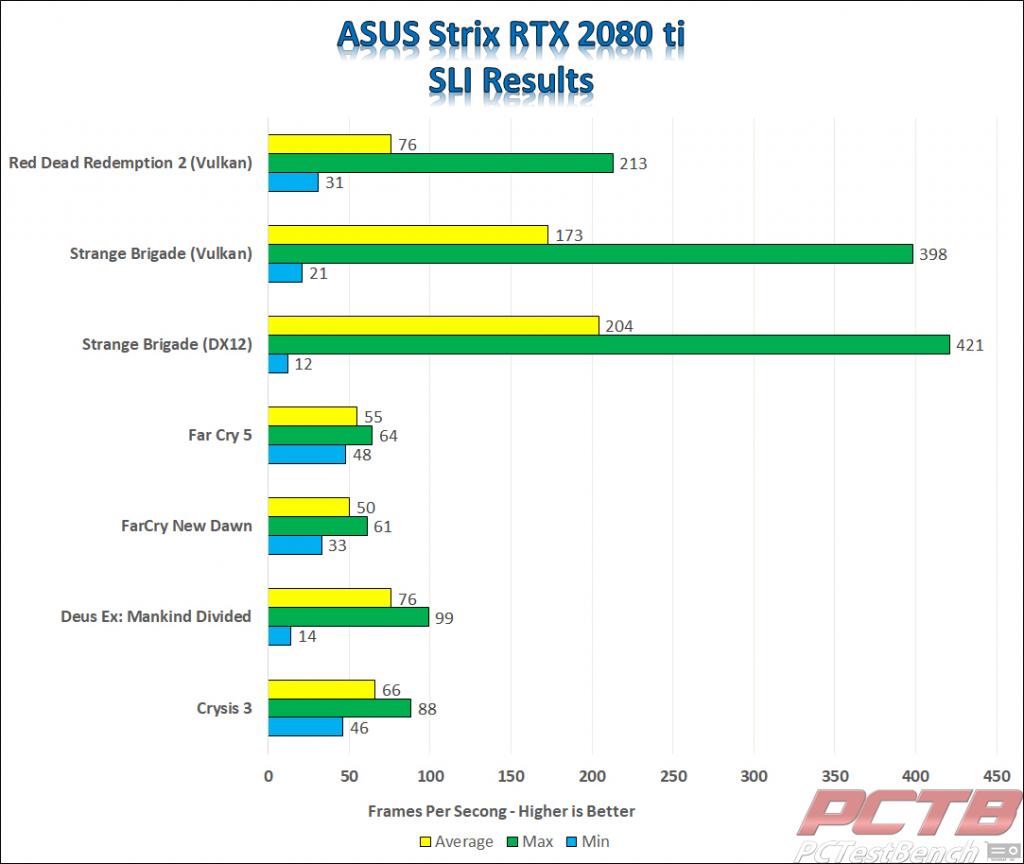ASUS ROG Strix RTX 2080 TI Review
RTX, DLSS and SLI Gaming Results

Shadow of the Tomb Raider DXR and DLSS Testing
With the 20 series of graphics cards, Nvidia introduced real-time Ray Tracing, DXR, and Deep Learning Super Sampling or DLSS. DLSS uses the power of AI to boost your frame rates in games. What DLSS does is renders an image at a lower resolution and applies various effects to deliver a relatively comparable overall effect to raising the resolution. This allows you to play at higher resolutions while maintaining playable frame rates. Ray Tracing isn’t as big of a feature as we had expected, at least not yet. There are a handful of games that did implement ray tracing either at launch or in the case of Shadow of the Tomb Raider, in a later update. We tested Shadow of the Tomb Raider with both DXR and DLSS off and DXR off and DLSS on. We also tested different DXR settings, medium, high and ultra with DLSS disabled. We did test the ultra DXR setting with DLSS enabled as well. In our Shadow of the Tomb Raider DXR and DLSS testing, we not only included the 4K results but also 1080p and 1440p.
FHD 1080p
Shadow of the Tomb Raider really shows us how much of a performance boost you can get using Nvidia’s Deep Learning Super Sampling, or DLSS, especially with ray-tracing enabled. With both DXR and DLSS off, the Strix 2080 Ti averaged 176 frames per second in Shadow of the Tomb Raider in 1080p full HD resolution. In the 9900K, the average dropped to 157 frames per second. With DLSS enabled, the averages went up to 181 frames per second on the 9700K system and 164 frames per second on the 9900K system. Just with DXR on medium, the averages dropped to 146 on the 9700K system and 131 on the 9900K system. As the DXR settings go up, the averages drop. With DXR on high, the average on the 9700K system was 105 frames per second and 98 frames per second on the 9900K system. With DXR on Ultra, the Strix 2080 Ti averaged 101 frames per second on the 9700K system and 95 frames per second on the 9900K system. With DXR on ultra and DLSS enabled, the Strix 2080 Ti averaged 111 frames per second on the 9700K system and 108 frames per second on the 9900K system.
QHD 1440p
In 1440p resolution, the DXR and DLSS testing showed us a similar pattern as the 1080p testing, with the Strix 2080 Ti doing better on all tests but on. With DXR off, but DLSS enabled, the 9900K system had a higher average than the 9700K system. With just DLSS enabled the 9700K system averaged 113 frames per second and the 9900K system averaged 125 frames per second. With DXR and DLSS off, the Strix 2080 Ti averaged 119 frames per second on the 9700K system and 109 frames per second on the 9900K system. Again, as the DXR settings increase, the averages went down. With DXR set to Ultra and DLSS off, the Strix 2080 Ti averaged 70 frames per second on the 9700K system and 66 frames per second on the 9900K system. By enabling DLSS, our Ultra DXR results went from 70 to 86 frames per second on the 9700K system and from 66 to 82 frames per second on the 9900K system.
UHD 4K
In 4K resolution, with DXR set to ultra and DLSS off, our Strix 2080 Ti paired with our 9700K system averaged 37 frames per second. Just by enabling DLSS, our average jumped up by 20 frames per second to 57 FPS. The same happened with our 9900K system. With DXR set to ultra and DLSS off, our Strix 2080 Ti averaged 35 frames per second on the 9900K system. Again, enabling DLSS increased our average frame rate by 20 frames per second going from 35 to 55 frames per second.
Just by enabling DLSS with DXR off made a big difference. With DLSS and DXR off, our Strix 2080 Ti averaged 65 frames per second in 4K on max preset. By enabling DLSS, we gained an average of 22 frames per second, jumping up to an average of 87 frames per second. With both DXR and DLSS off, our Strix 2080 Ti averaged 59 frames per second on our 9900K system. By enabling DLSS, our Strix 2080 Ti gained another 24 frames per second on our 9900K system.
The charts also show how much of an effect enabling DXR has on your system. As the settings increased, the frame rates slowly drop. Going from 65 FPS with DXR and DLSS off on our 9700K system, to 54 with DXR on medium. With DXR on high, we averaged only 39 FPS and with DXR on Ultra, only 37 FPS. On the 9900K system, the results were similar. The Strix 2080 Ti paired with the 9900K averaged 59 FPS with both DXR and DLSS off. Then, with DXR on medium, the average dropped 10 frames to an average of 49 FPS. With DXR on high, the average dropped to 36 FPS and with DXR on ultra, the average dropped to 35 FPS.
Wolfenstein Young Blood RTX and DLSS Testing
For Wolfenstein Young Blood, the recently added in both RTX and DLSS support. There are three different settings for RTX. These settings are Quality, Balanced and Performance. We tested all three resolutions, 1080p, 1440p, and 4K, on all three settings. With each of these settings we had Nvidia’s DLSS, or Deep Learning Super Sampling enabled. We also ran all RTX setting on both the 9700K and 9900K systems, with the Strix 2080 Ti.
The Quality setting is optimized to give you the best graphics quality on Wolfenstein Young Blood. On the Quality RTX setting in Wolfenstein Young Blood, the Strix 2080 Ti averaged much higher in all three resolutions on our 9700K system. The biggest difference was in 4K resolution where the Strix 2080 Ti averaged 104 FPS in 4K on our 9700K system and only 79 frames per second on our 9900K system. This was with the same settings on both systems. In both 1080p and 1440p, the results were much closer. In 1440p, on the Quality setting, the Strix 2080 Ti averaged 137 FPS on the 9700K system and 131 on the 9900K system. In 1080p, the Strix 2080 Ti averaged 181 FPS on the 9700K system and 171 FPS on the 9900K system.
The Balanced setting is set for a balance of performance and graphics quality on Wolfenstein Young Blood. I’d guess that’s why its the “Balanced” setting. On the Balanced RTX setting, the Strix 2080 Ti 4K results were much closer. On the 9700K system, the Strix 2080 Ti averaged 92 FPS in 4K and 89 FPS on the 9900K system. In 1440p, the Strix 2080 Ti averaged 148 FPS on the 9700K system and 142 FPS on the 9900K system. In 1080p, the Strix 2080 Ti again did better on the 9700K system with an average of 187 FPS. The 9900K system wasn’t too far behind with an average of 183 FPS.
The Performance setting is optimized to give you the best possible performance with ray-tracing enabled on Wolfenstein Young Blood. On the 9700K system, the Strix 2080 Ti averaged 103 frames per second in 4K. This was only one frame per second less than the results on the 4K Quality setting. But on the 9900K system, the Strix 2080 Ti averaged 100 frames per second in 4K. a full 21 frames per second over the 4K average on the Quality setting. In both 1440p and 1080p, the averages went up a decent amount over the Quality setting. TIn 1440p, on the 9700K system the Strix 2080 Ti averaged 161 frames per second and 155 frames per second on the 9900K system. In 1080p, the Strix 2080 Ti averaged 190 frames per second on the 9700K system and 194 frames per second on the 9900K system.
4K SLI Gaming Results
Since we had two cards and an NV Link bridge on hand, we felt it necessary to include a few SLI benchmarks. Now, I recently shared a few images of my test bench with both Strix cards installed. I can’t tell you how many people have given me a hard time over these images. I’m Not really sure why, but many people have said the cards are too close together, and I need to space them out more. However, since the PCIeX16_3 or the third PCIe slot on the ASUS Z390 ROG Maximus XI Apex runs in X4, that would be impossible. I’ve also been told I used the wrong NV Link Bridge. However, since the bridge was sent directly from ASUS, with knowledge of what board it was going on, this too is incorrect. That being said, on to the benchmarks.
All games were tested in 4K at their highest graphical presets. A handful of our games do support SLI. We also included Far Cry 5 results, as half-way through running the benchmark, I realized it wasn’t Far Cry New Dawn, and the game supports SLI. Just out of my own curiosity, I included SLI results for Crysis 3. With running two Strix RTX 2080 Ti in SLI, I saw Crysis 3 average over 60 frames per second in 4K. For Crysis 3, the graphics were set to Ultra, with MSAA at X8. On a single card in Crysis 3 hit a minimum frame rate of 21, a max frame rate of 58 and an average frame rate of 40. In SLI, the Strix 2080 Ti averaged 66 frames per second in 4K, with X8 MSAA.
The only games to average less than 60 frames per second in SLI were Far Cry 5 with an average of 55 frames per second and Far Cry New Dawn with an average of 50 frames per second. Deus Ex: Mankind Divided averaged 76 frames per second in 4K SLI testing. Strange Brigade did excellent in 4K SLI testing. The game isn’t that graphically intensive, so it had high averages in 4K on a single card. But in SLI, the averages were stupid high. In Strange Brigade SLI testing, the Strix 2080 Ti averaged 173 frames per second on Vulcan and 204 frames per second in DX12.
The last game we tested in SLI was Red Dead Redemption 2. Which, for some reason, SLI only worked in Vulcan. When tested in DX12, the average frame rate would drop significantly from the average on just one card. But when ran in Vulcan, the frame rate went up by 31 frames per second. In 4K Vulcan testing, we averaged 45 frames per second on a single Strix 2080 Ti. But in SLI, our average went up to 76 frames per second. But, when I’d enable DX12 and try to run the benchmark, the average would drop to around 30 frames per second, down from 46 on average on a single Strix 2080 Ti in DX12. I even tried to force SLI to enable using the Nvidia Inspector, but running the game in DX12 after that would cause the game to instantly crash.